- Applications
- آموزش
Super Amoled Edge Display Always on Display
Images
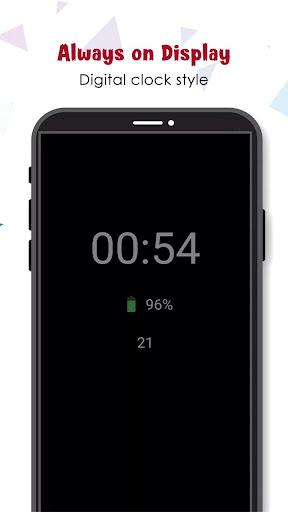
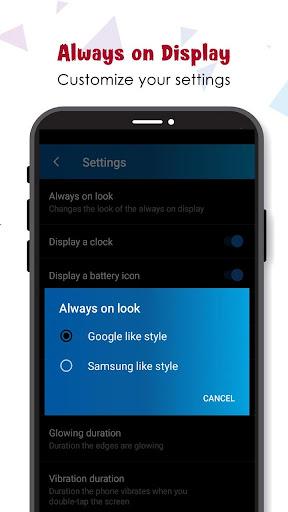



Introduction
Super Amoled Edge Display-Always on Display will provide you with information about every notification, current weather, clock, date with edge lighting and much more right on your screen without touching your smart-phone or tablet.
Our Super Amoled application is free and contains Ads. It was designed to use 0.01% CPU, and low system resources while keeping your screen on to view all the important details.
🌟 Amazing Features:🌟
• Samsung Galaxy One UI 2.1 always-on display theme
• Battery charging animation
• Choose orientation type
• Calendar with events, and you can add your own notes
• Root (Superuser) compatible with battery saver option
• Edge Lighting with custom colors and styles
• Fingerprint
• Samsung S10e, S10, S10+, S20, S20 Ulta, Note10, Note10 Plus, and A9 Pro Notch Support
• Compatible with all screens such as OLED, AMOLED, edge, and notched displays
• Curved edge option for traditional square displays
• View notifications with the badge count
• Glance Display which activates the screen when you receive a notification
• Swiped notifications swipe right to hide, swipe left to dismiss
• Clickable notification with action buttons
• View current weather information with minimal display
• Adjust screen brightness or alpha
• HD Backgrounds & Wallpaper
• Auto movement which avoids AMOLED burn-in
• Pocket mode which uses a proximity sensor to turn off the screen when placed in your pocket
• Particle animation
• Keep screen on, or turn the screen off with a timer or while charging/discharging
• Can be used as a night clock
❖IMPORTANT NOTES❖
** If your device is Stopping the AMOLED service, then please enable the "Force Service" option under the "Service" category at the very top of the options list. Permitting this feature should prevent the Android system from stopping the service unintentionally; If the service is still being stopped with "Force Stop Service" enabled, then please check if your device has a smart battery manager and disable battery optimization for the AMOLED or OLED application.
** This application was designed for AMOLED, OLED screens. It will work on any screen such as IPS or LCD but might consume more battery power on those types of smart-devices. This is because AMOLED, OLED turn off black pixels while IPS, LCD does not.
** Samsung Galaxy Smart-devices; If you get this message when this app activates over lock screen "Touch input is blocked", then please go to your device Settings -> Display, and uncheck/disable/toggle off "Block accidental touches". This will allow the app to work as intended and won't show your bottom navigation bar or give you that warning again; Also WQHD+ resolution setting is recommended.
** Huawei Smart-devices: If navigation buttons shows on the display then please go to your smart-device settings and search for ACCI and deactivated Miss-touch prevention.
** Xiaomi Smart-devices: You will need to access the Security App -> Permissions -> AMOLED -> pop-up window permission and Show on the Lock Screen.
Permissions required for correct operation
Draw over others' applications : This permission is very necessary for the application to function properly. Because the application operation depends on this.
Modify system setting: This app will consume a lot of battery without dropping the light. With this access, it can light up/ down.
Access to phone: We recommend giving this permission so that the services can exit sleep mode in the incoming call.
برنامههای مرتبط
دیگران نصب کردهاند
برنامههای مشابه





























