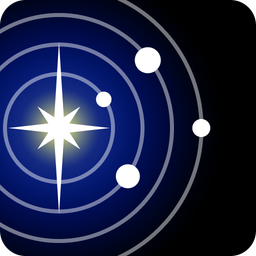| نصب | <۱۰ |
| از ۰ رأی | ۰ |
| دستهبندی | آموزش |
| حجم | ۳۵ مگابایت |
| آخرین بروزرسانی | ۱۴ مهر ۱۴۰۰ |

| نصب | <۱۰ |
| از ۰ رأی | ۰ |
| دستهبندی | آموزش |
| حجم | ۳۵ مگابایت |
| آخرین بروزرسانی | ۱۴ مهر ۱۴۰۰ |
تصاویر برنامه








معرفی برنامه
SolarX lets you track the motions of the planets and the moon in realtime.
-- Functionality --
-You can play with the time back and forth to see how planets align.
-You can see each planet's and the moon's rise and set times.
-By using the built in compass, you can steer to the planet you want to find by looking up its azimuth and altitude value.
-- How to use --
-Use your device in landscape mode.
-Please provide location access to the app. If GPS is unavailable, app will try to reach your location over the Internet which is less accurate. Location data is used to calculate planet's azimuth and altitude values with respect to your coordinates.
-The panel to your left is the Planets Panel. You can use it to focus on each planet by selecting one.
-The panel on the bottom left is Time Panel. You can use it to manipulate time back and forth.
-The panel on the bottom right shows you each planets Azimuth and Altitude values on a given time. If location data is not provided, you will not be able to see these values.
-The panel on the top is your compass. You can find the built in compass functionality here.
- You can find planets with azimuth and altitude values given on bottom right. Rotate until you match azimuth value with your heading value. (For ex. if azimuth of a planet is 260° W, you need to match your heading to 260° West to find it.)
-Altitude value shows how many degrees the planet is above or under you. A green color texted altitude means planet is visible. A red color texted altitude means planet is below your horizon, thus not visible. Altitude of 90° means planet is right on top of you, 0° means it's on the horizon line. Any value below 0 means planet is below the horizon line.
-On the top right you can find a button with a satellite icon on it. When pressed, this button refreshes your location, given that location access or internet access is provided.
-On the top right you can also find the 2D button. This button shows you the solar system from a top angled view. You can return to the planets by zooming in or, pressing one of the planet buttons on the right panel.
-On the top right you can also find the Settings button. This button toggles a panel where you can;
Switch to local time or Coordinated Universal Time (UTC) .
Draw or remove orbit lines.
-----------
All calculations made in computing planetary positions are provided from "http://www.stjarnhimlen.se/" website. Special thanks to Paul Schlyter for his amazing work.
Please leave a rating and a review to improve the application and make it more user friendly!